Since iOS 11 and macOS High Sierra, Apple has favored HEIF over the venerable JPEG, a logical decision given the many advantages of this new graphics format. Lighter, more flexible, and more versatile, HEIF has almost everything going for it…apart from its compatibility issues.
Indeed, if this transition has been largely invisible within our photo libraries, things get tough when you try to directly export your photos, for example from the iPhone to the Mac with AirDrop. In this case, we end up with a lot of photos in .heic format that are difficult to share with loved ones who do not have an Apple machine or compatible software.
Good news, there is a trick in macOS Monterey (spotted by @KrauseFx on Twitter) to quickly convert HEIF images to more universal formats. To do this, you must select the images to convert in the Finder, right-click and look for the Convert image option in the Quick Actions menu.
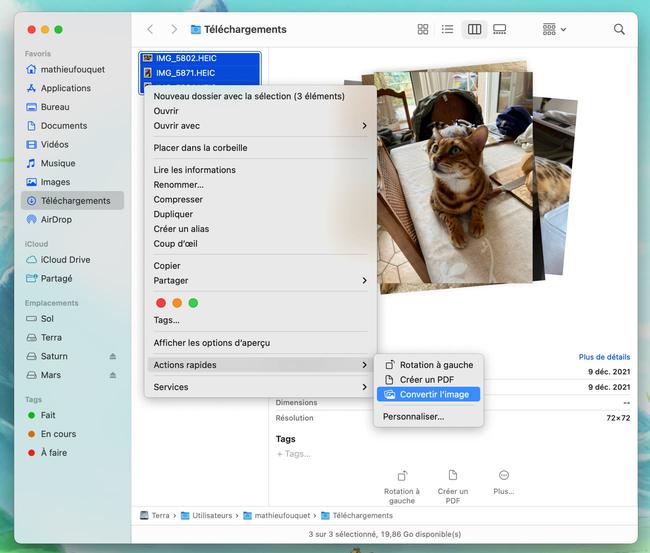
A new window then appears. Apple has apparently not yet had time to translate it into French, but the options offered are not complex: output format (JPEG, PNG or HEIF) and image size (small, medium, large or full size). It is also possible to preserve or not the metadata.
Then all you have to do is click on the convert button. The Finder doesn't bother to offer you a destination directory: all new files are saved in the same place as old ones. They are, however, highlighted, making it easier to move or compress them.
It goes without saying that this trick is very useful for .heic files, but also for all the others! Do not hesitate to test it to quickly convert PNG to HEIF or JPEG to PNG, for example. And to discover even more tricks and nooks of the latest version of macOS, there is always our book The guide to macOS Monterey!










Farewell Touch Bar, I won't regret...
Caddy, the only web server to use H...
Burkina Faso / Gabon (TV / Streamin...
What the future of work will not b...