Needless to say, we're tired of seeing our colleagues' faces in little boxes on Zoom — and maybe we're even looking forward to being in the same room. With Zoom's new Immersive View feature, you can join other meeting platforms in the same virtual space, such as a meeting room, coffee shop, classroom, or (oddly) Art Gallery.
So instead of the boring square tiles, you'll look like your co-workers are sitting on a seat or (again, weirdly) hanging in a frame next to you.
Immersive View is enabled by default for Free and Pro accounts, but to use it you must have an updated version of the desktop app (5.6.3 or higher). Zoom offers instructions for enabling the feature in other account types.
Here's how to use it in your meeting.
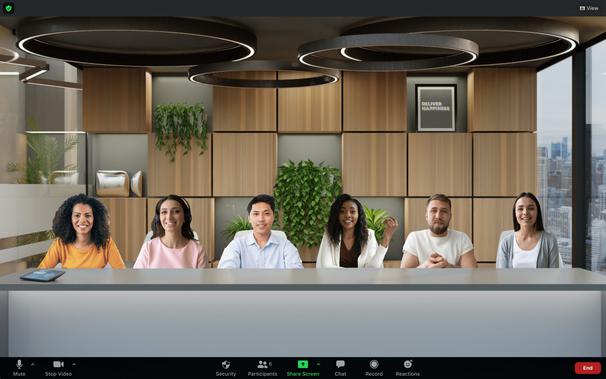
How to launch Immersive View
Meeting hosts have control over Immersive View mode. If you want to enable it for your meeting, click the “View” button in the top right corner (where you switch between gallery view and speaker view).
Select "Immersive View" and choose the automatic option, which includes as many participants as the scene can hold, or the manual option, which lets you add and remove participants yourself.
Then select the scene you want to use. Zoom offers different virtual scenes for different meeting sizes. So you can select a background that suits all your participants (up to 25 people). The ability is displayed on each tile in the scene. Select "Start" to launch the immersive view.
You can return to the "View" button to change the scene, or end the immersive view by selecting another display option and clicking "Stop".
How to customize the immersive display
As a host, you can move attendees around your virtual stage or add people who arrive late. Just drag and drop and the videos snap into place. Unassigned participants will appear above the stage. You can also resize attendees by clicking on their video and shrinking or expanding the blue frame.
Of course, the immersive view has some limitations. If you have more than 25 participants, only the first 25 will appear in your virtual scene, and the others will be displayed in the usual thumbnail strip at the top of the screen. Immersive View pauses during screen sharing and is not available in meeting rooms. Virtual scenes also don't translate to meeting recordings: gallery and/or speaker views are displayed instead.
Finally, if you're using an older version of Zoom or the mobile app, you won't be able to use Immersive View, even if the rest of your colleagues are using it.










Farewell Touch Bar, I won't regret...
Caddy, the only web server to use H...
Burkina Faso / Gabon (TV / Streamin...
What the future of work will not b...