Everyone knows the usefulness of the Windows clipboard. A simple CTRL+C on a selection of text or an image copies the content into a memory space called “clipboard“. It is then possible to copy this content into another document or application with the CTRL+V key combination. But did you know that it is possible to do the same thing from one PC to another?
Whether your computers are in the same room, on the same local network, or thousands of miles apart, copying and pasting from one computer to another is very easy. We present here this feature available on Windows 10 since the October 2018 update.
How to copy and paste from one PC to another?
First of all, it is necessary to synchronize your computers using the same Microsoft account. If not, here's how:
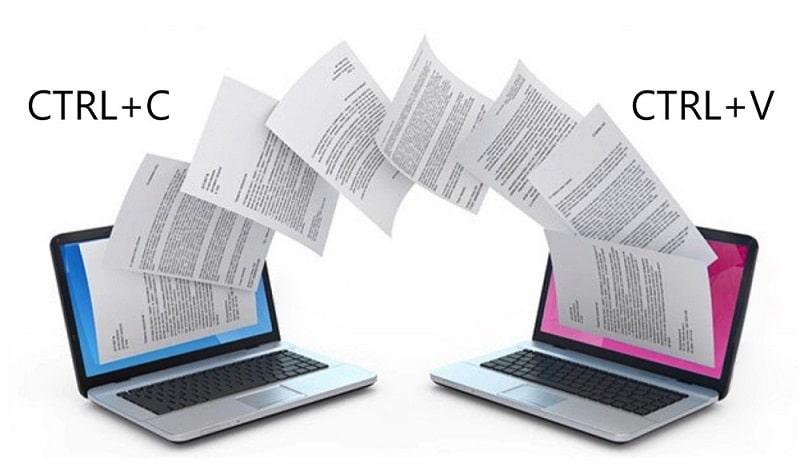
Go to Start > Settings > Accounts and click the Sign in with a Microsoft account instead link:
Enter your Microsoft login and password. If you do not have an account, you will need to create one by clicking on the "Create one!" and then following the instructions.
Once all of your machines are connected to the same Microsoft account, you will need to activate two options:
Go to Start > Settings > System > Clipboard then activate the Clipboard history and Synchronize on devices options: Note : if the On/Off button in the "Synchronize on devices" section is replaced by a in hand“, it is necessary to confirm your account. In this case, click on the button and follow the instructions. A validation code will be sent to you by SMS or email.
The clipboard is now shared between your PCs.
How to paste copied content to another PC?
Now that your Windows 10 computers are signed in to the same Microsoft account and the appropriate options are enabled, you can retrieve content from the shared Clipboard very simply.
Use the keyboard shortcut Windows key + V. The shared clipboard window appears. The history of copied items is present. You can select this content of your choice with the mouse.
Contents of shared clipboard
Simple and practical, right?
Windows 10









Farewell Touch Bar, I won't regret...
Caddy, the only web server to use H...
Burkina Faso / Gabon (TV / Streamin...
What the future of work will not b...