Miscellaneous By YannBy Yann
If the release of the Creator Update brought great new features to Windows 10, some of them are not unanimous. Among this category of features that can make users wince, we note the “suggestions in the Start menu“. Under this name, which smells good of marketing, simply hides the word "advertising". These ads currently concern applications, paid or free, to download from Windows Store. Note that the secondary start menu is not affected by these advertisements 🙂
Of course, these settings can be made as soon as Windows 10 is installed, or its major updates. But fortunately, it is possible to modify these settings later. Here are the steps to follow.
Remove advertising in start menu settings
- Go to Start, Settings then click on Personalization:
- Click on Start in the left menu then uncheck the option “Occasionally show suggestions in the Start menu”:
The change is immediate.
Remove suggestions from the start menu
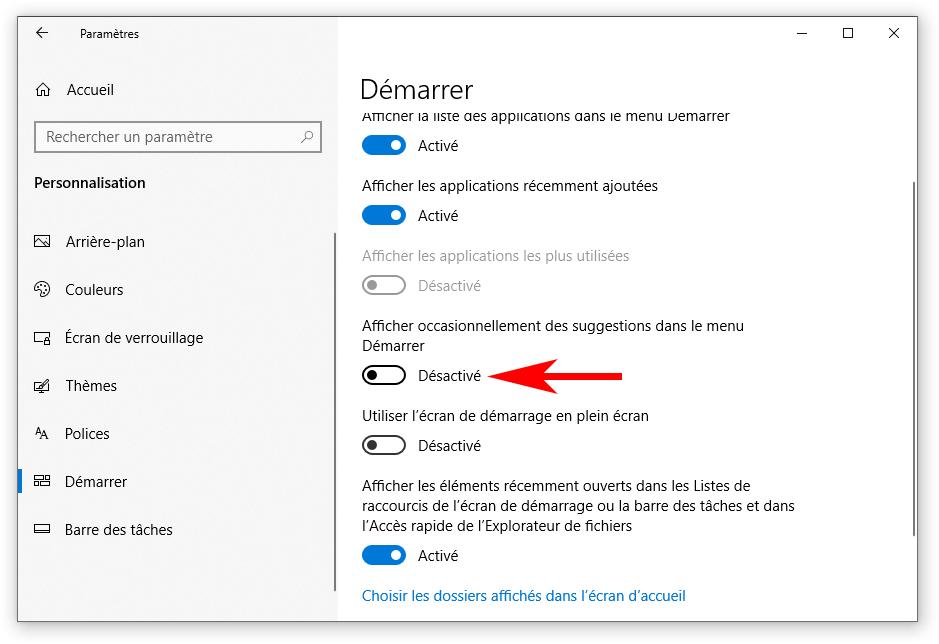
It is also possible to remove the advertisement directly from the Start menu, when one sees one. Of course, this case only arises if you have not applied the setting explained above.
So, when you see an ad suggestion in the start menu, just right-click on the ad and then choose the “Disable all suggestions” option from the context menu.
Windows 10 1 Comment0 FacebookTwitterEmailYou will like also
Is your PC compatible with Windows 11?
Renaming your PC for the network under Windows
How to test laptop battery...
How to display the seconds on the clock of the...
Nostalgia: finding the old volume controller under...
How to create a restore point with Windows...
Subscribe Notify By1 Comment OldestNewest Most Popular Online CommentsView All CommentsSYLVIE ROLLETIf what you propose works, BRAVO for the very clear tutorial










Farewell Touch Bar, I won't regret...
Caddy, the only web server to use H...
Burkina Faso / Gabon (TV / Streamin...
What the future of work will not b...