In the future, you can use private browsing mode to browse sensitive websites without your browser saving any history. You won't have to clear your history afterwards.
Google Chrome for desktop
To clear your browsing history in Chrome on Windows, macOS, or Linux, click the three-dot menu > Other Tools > Clear browsing data. You can also press Ctrl+Shift+Delete to open this screen on Windows, or Command+Shift+Delete on a Mac.
To delete your entire browsing history, select from "beginning of time" in the box at the top of the screen and check the "Browsing history" option. You can also choose to clear other private data from here, including your download history, cookies, and browser cache.
Google Chrome on Android or iOS
To clear your browsing history in Google Chrome on Android or iOS tap menu > Settings > Privacy > Clear browsing data.
On an Android device, you'll need to choose how much data you want to clear at the top of the screen. Select from “beginning of time” to clear everything. On an iPhone or iPad, Chrome will clear all your browsing data by default and won't let you choose other time periods here.
Make sure the 'Browsing history' option is checked here and tap the 'Clear data' or 'Clear browsing data' button. You can also choose to clear other types of personal data from here, including cookies and cached files.
Safari on iOS
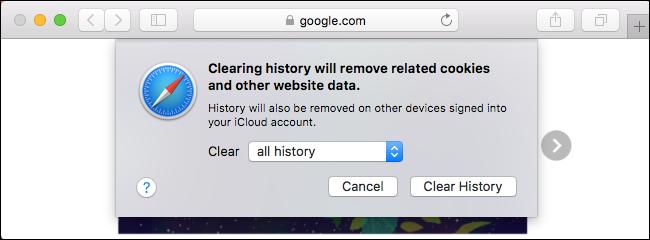
To clear your browsing history in Safari on an iPhone or iPad, you need to go to the Settings app. Navigate to Settings > > Clear history and website data. Tap on the option “Clear history and data” to confirm your choice.
Related to this article: How to find your IP address?This button will clear all sensitive browsing data, including your cookies and cache.
Mozilla Firefox
To Clear your browsing history in Firefox on desktop, click menu > History > To erase. You can also press Ctrl+Shift+Delete to open this tool on Windows, or Command+Shift+Delete on a Mac.
To delete all of your browsing history, select "All" at the top of the window and check "Browsing and download history" in the detailed list of items to clear. You can also choose to clear other types of private data, including cookies, browser cache, offline website data, and website-specific preferences.
Microsoft Edge
To clear your browsing history in Microsoft Edge click menu > Settings > Choose what you want to erase. You can also press Ctrl+Shift+Delete to open these options.
Make sure the "Browsing history" box is checked and click "Clear". You can also choose to clear other types of private data from here, including your download history, cached data, cookies, and data files. the tabs you have set aside. Just check the type of data you want to delete and click on the "Delete" button.
Safari on a Mac
To clear your browsing history in Safari on a MacClick History > Clear History in Safari. Select the period from which you want to clear the history and click on “Clear History”. To erase everything, select “all history”.
Safari will delete your browsing history as well as your cookies, cached files, and other browsing-related data.
Internet Explorer
To clear your browsing history in Internet Explorer, click the menu > Security > Delete browsing history or press Ctrl+Shift+Delete.
Related to this article:How to create a slideshow with Photos app on iPhone or iPad?Make sure 'History' is checked here and click 'Delete'. You can also choose to delete other types of private data from here, including your temporary internet files, download history, and cookies.
By default, Internet Explorer retains cookies and temporary Internet files from websites that you have saved as favorites. Uncheck the "Keep favorite website data" box here to make sure Internet Explorer deletes everything.
If you're using another browser, you should be able to easily find a "clear browsing history" option somewhere in its menus or settings screen. For example, in Opera, this option is in the > More tools > Clear browsing data.










Farewell Touch Bar, I won't regret...
Caddy, the only web server to use H...
Burkina Faso / Gabon (TV / Streamin...
What the future of work will not b...