Most routers are dual band models. This means they work with both 2.4GHz and 5GHz Wi-Fi. While 2.4GHz is even more reliable over longer ranges, and passes through walls and floors, 5GHz can deliver much higher speeds.
Here's everything you need to know about these two frequencies, and how to switch between them.
What are the differences between 2.4GHz and 5GHz Wi-Fi?
It's basically about reliability and speed. The 2.4GHz frequency can pass through walls and floors much more easily, making it a more reliable solution for any room in the house.
However, if you are close to the router or have few obstructions, switching to 5GHz is likely to result in a faster connection.
Does your router work with 5GHz?
Unless you're already sure your router is a dual-band model and supports 5GHz, then we'd advise checking it out. Indeed, it is useless to activate 5GHz Wi-Fi on your laptop if your router does not support it.
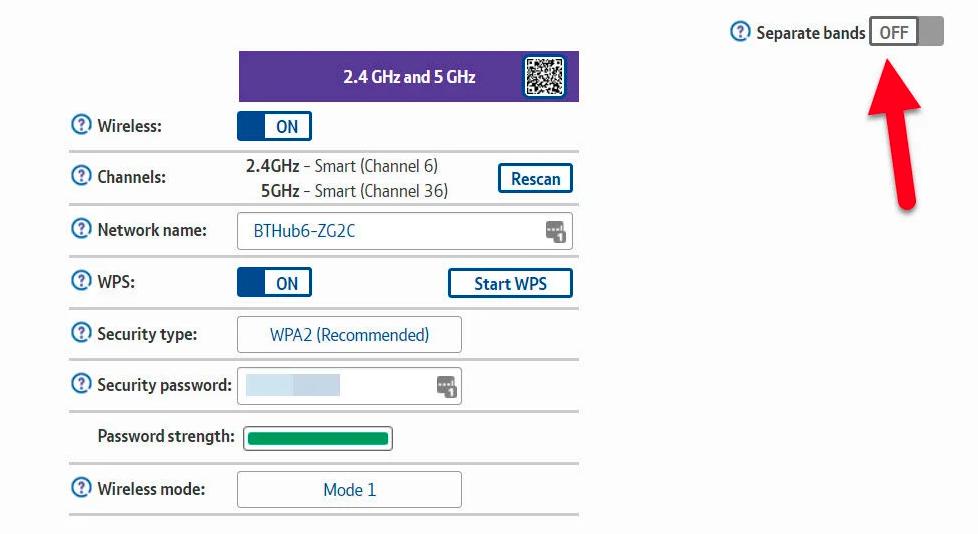
The easiest way is to consult the manual or log in to the router, then check the settings available in the Wi-Fi section. Note that some routers have the same SSID (network name) for 2.4 and 5GHz.
It is therefore wise to divide them into two separate Wi-Fi networks if such an option is available. You can easily identify each network from your PC, but also your phone or tablet, and know which one you are connected to.
How to know if your laptop can use the 5GHz Wi‑Fi band
The best way to find out is to open the Control Panel, go to Devices and Printers → Device Manager, then find the brand and model of your computer's Wi-Fi under the Network Adapters section.
This notebook, for example, is equipped with a Qualcomm Atheros AR9285 adapter. Searching for this make and model online yields many results for its specifications. These show that it only works at 2.4GHz.
If your network card is compatible with the 802.11a standard, then it will certainly be with the 5GHz standard. The same goes for 802.11ac.
You can also go back to the path given previously, then click on the Advanced tab. You will see a list of properties, one of which should mention 5GHz.
If you don't see an option to enable or disable 5 GHz, then either your network card doesn't support it or the wrong drivers are installed.
If you really want to use 5GHz because you have too many 2.4GHz networks, then get a USB Wi-Fi dongle. These dongles are inexpensive, $6 to $30, and allow you to upgrade upgrade your PC without even having to open it.
Activate 5GHz on a laptop
This is the easiest part. If you see the name of your router's 5GHz wireless network in the list of available Wi-Fi networks, then click on it, then connect and enter the password. That's it !
In the image above you can see the two separate networks of BT Home Hub 5. Click on the Wi-Fi icon (highlighted) to see the wireless networks in range.










Farewell Touch Bar, I won't regret...
Caddy, the only web server to use H...
Burkina Faso / Gabon (TV / Streamin...
What the future of work will not b...