Your computer uses RAM to store and access short-term data. This can easily become saturated. How then to free it?
There are a number of factors that can affect your computer's operating speed. Processor speed, type of storage (HDD vs SSD) and amount of RAM you have. RAM is important and if you feel like your apps are crashing too often for your liking, or your apps are running sluggishly, then RAM could be the culprit.
What is RAM?
RAM is where your computer stores short-term data, data that needs to be read frequently and used by running applications.
The more RAM you have, the more background processes you can run. It also greatly simplifies switching between tasks, which is important if you have several applications open simultaneously and need to switch between them.
That's why, as said, if you feel like your computer suddenly seems to be slowing down, it could be a sign that your computer is using the maximum of its RAM. One of the ways to solve the problem is simply to add more RAM, but if you don't have the budget or you don't want/can't do it, don't panic, there are tricks to free up RAM.
Restart your computer
The fastest way to free up your computer's RAM is to simply restart it. By doing this, the machine returns to its most basic state, a state in which only the operating system and startup applications are running.
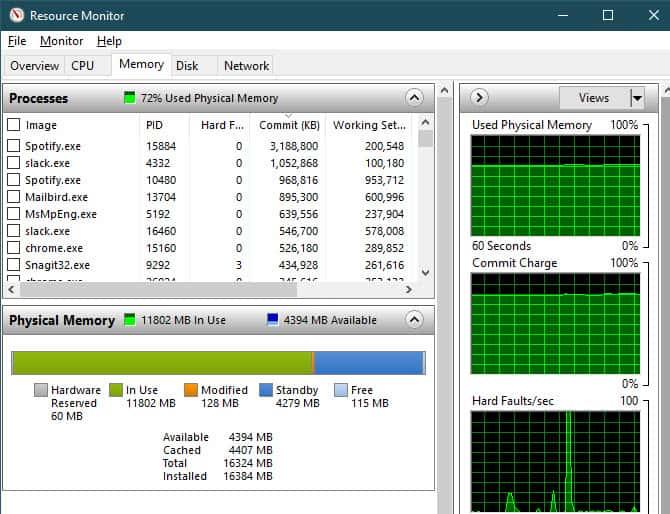
After restarting, your computer should be faster and smoother. From there, you can relaunch your apps and see how these are affecting your computer to find the possible culprit.
Upgrade the software
Another reason that may explain why some applications consume more RAM than necessary would be that they are not up to date. Software updates bring their share of new features, fixes and improvements. In particular, they can make it possible to operate more efficiently. In some cases, an application may even suffer from a memory leak, causing it to consume more RAM.
Use a different browser
Multiple apps can accomplish the same thing. Browsers are one of them. Google Chrome has earned a reputation for being a big consumer of RAM. In other words, if you need to free up RAM, you can try using a different browser.
Microsoft Edge could be a good alternative as it uses the same Chromium platform as Chrome, you should enjoy the same overall experience and have access to the same extensions.
Disable certain browser extensions
Speaking of browsers, it is possible that some of the extensions you use consume too much RAM, especially those that run constantly as soon as the browser is opened. You can try to deactivate your extensions one after the other to try to find the culprit.
Kill the most memory-hungry processes
Your computer runs many programs and system processes in the background, some of them consume a lot of memory. All apps may not be necessary. Killing them frees up RAM.
Pressing Ctrl + Shift + Esc brings up the task manager and in the Memory column you will see the total memory used and that used by each application.
You can click on an application or process and click End task at the bottom right of the window to stop it. This is only a temporary fix as when you relaunch the app in question, the RAM usage will start to rise again.
Look for possible malware
Another possible reason for overconsumption of RAM would be the presence of malware on your machine. To be sure that this is not the case, do not hesitate to launch a scan, such as that of MalwareBytes. If he doesn't find anything, so much the better, the operation only took a few minutes, and that's never a bad idea.
Learn more









Farewell Touch Bar, I won't regret...
Caddy, the only web server to use H...
Burkina Faso / Gabon (TV / Streamin...
What the future of work will not b...