The first time you started your computer, you have undoubtedly configured a password to connect to your session.It is indeed generally advisable to secure access to your PC by setting a password to enter each start to access your session.
Windows also offers different solutions to lock access to your computer.In addition to the traditional password, it is also possible to use a simple PIN code to unlock Windows faster, facial recognition, fingerprint recognition, a safety USB key, or an image password.
However, some users, whose machine does not move from the home, may want to get rid of this step to start their computer a little faster.Here is how to delete the password at Windows starter.
1.Launch an order
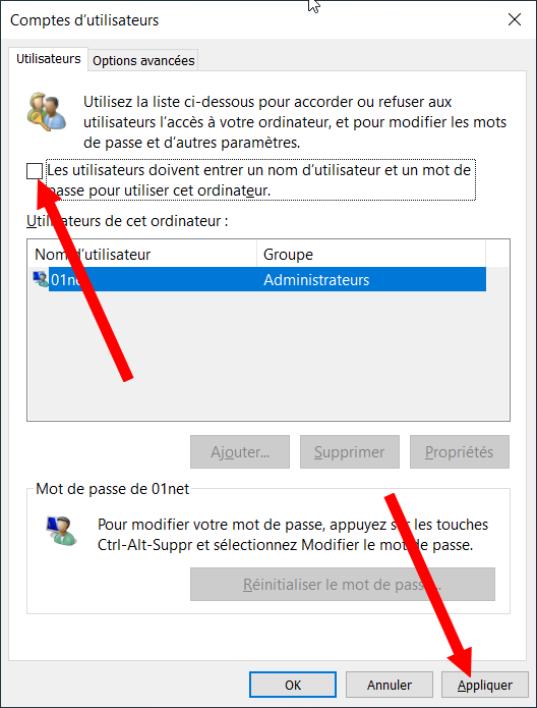
Click on the Windows Start menu then, in the search field, enter NetpLwiz, and click Execute the Command.
2.Disable password request
At the top of the account management window that has just opened, uncheck the user option must enter a username and password to use this computer, and click apply.
A confirmation window is displayed.Enter your password, confirm it, and click OK, then again on OK to close the user account management window.
At the next start -up of your computer, Windows should start automatically without you having to enter a password.










Farewell Touch Bar, I won't regret...
Caddy, the only web server to use H...
Burkina Faso / Gabon (TV / Streamin...
What the future of work will not b...