The battery is an important element in a laptop PC. Whether your computer is always connected to the mains or, on the contrary, in a situation of almost permanent mobility, this component wears out inexorably. Successive charging and discharging cycles reduce battery life over months and years. It is therefore important to check the health of the battery of your laptop.
In this tip, we will see how to check the state of your battery and its lifespan, but also how to detect consumption problems of your netbook. Note that it is also possible to extend the autonomy of your PC.
Check your PC's battery
Run diagnostics
This command will generate a full battery usage report. The generated document shows the battery usage statistics for the last three days as well as the battery capacity history for a week. It also specifies an estimate of your battery life.
- Open a command prompt: type cmd in the search field at the bottom left and validate.
- Type the command powercfg /batteryreport then validate.
A bettery-report.html file will be automatically generated. This contains the usage characteristics of the battery over the lifetime of the system.
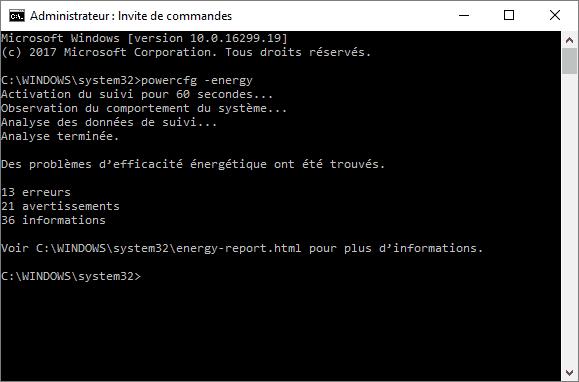
Note : the following parameters can be used in the command:
Read the report
After clicking on the generated HTML file, it opens in your default browser.
After a brief summary indicating various information about your machine, you can consult the different sections of the diagnosis:
Check for battery consumption and life issues
To detect battery issues, we will once again use the powercfg tool. This command will scan your Windows PC to find out your system's power efficiency and detect issues that are draining battery life. The report provided will allow to know the cause of the battery discharge.
- Open a command prompt in administrator mode: type cmd in the search field at the bottom left then right-click on Command prompt in the best results found and choose Run as administrator .
- Type the command powercfg /energy then validate.
The command launches and the tool runs for 60 seconds. After the scan is complete, it tells you if any issues were found. They are filed under errors, warnings, and information. The full html report is saved as energy-report.html.
Note : here again, it is possible to use the optional /OUTPUT parameter to choose the name and path of the generated report.
You can open the report with our internet browser. The latter, if a little indigestible at first, is rich in lessons.
Windows 10Windows 11Windows 7Windows 8









Farewell Touch Bar, I won't regret...
Caddy, the only web server to use H...
Burkina Faso / Gabon (TV / Streamin...
What the future of work will not b...