Summary of the article
Find out how to transfer photos from an iPhone to a computer, thanks to several fast methods.
Transfer photos from your iPhone to a PC
With the launch of the iPhone 13 which announces an even more efficient camera, it is clear that smartphones become nomadic predilection cameras.As such, you don't want to lose your photos and/or be able to touch them up on your computer.
The ideal being to quickly transfer them to your PC, to unload the iPhone and thus release storage.
In this article, we will show you 6 solutions to ensure the transfer of photos stored on your iPhone to a PC.
1.Transfer iPhone to PC photos for free with iCloud
Apple online storage called iCloud offers 5 GB for free.It allows you to store your photos online and you can use it to save them on your PC.But you have to make sure you have enough space to store the photos, if not to go through a paid formula to increase storage capacity.
In order to transfer your photos stored on an iPhone 13/12/11 to a PC via iCloud, follow these steps:
2.Transfer iPhone to PC photos directly via Anytrans
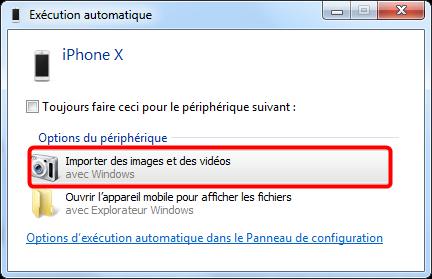
Anytrans is software available for Windows PC and Mac.This tool allows you to transfer all data including photos from your iPhone to your Windows PC, see an iOS and/or Android device.This software is very easy to use and you can transfer all your photos to your PC in 1 click only.
Advantages :
Here is how to transfer iPhone photos to PC with Anytrans:
3.Transfer iPhone photos to a PC via Windows Explorer
Windows explorer also allows you to transfer photos from your iPhone 13 to your PC.However, you will have to select and find the photos to transfer.In addition, the photos will be transferred to Heic format.
Here's how to do:
4.Transfer your photos via the Windows 10 Photos Application
The Windows 10 Photos Application also allows you to import photos of your iPhone 13/12/11 on your PC.However, the application cannot import the photos you have downloaded for example.To import all the photos, you will need to use Anytrans.
Here's how to use it:
And here it is, all the selected photos should have been transferred to your PC.
5.Transfer of iPhone photos to a computer with Google Drive
Google Drive is Google's online storage that offers 15 GB of space to users.It is possible to use it to store the photos taken by your iPhone and view them see them then on your Windows PC.
Here's how to do:
6.Transfer your photos from your with the email function
It is possible to send your photos by email from your iPhone to recover them on your computer, but you will need to use two email addresses.The number of sending is limited to 5 photos per email.
Here's how to do:
Conclusion
Here are 6 small tutorials allowing you to transfer photos from your iPhone 11/12/13 to your PC.However, the majority of methods have limits.If you are looking for a complete solution that makes your task easier and which allows you to easily transfer all photos with one click, opt for Anytrans.
Do not hesitate to share this tutorial if you have managed to transfer the photos taken by your iPhone to your PC?










Farewell Touch Bar, I won't regret...
Caddy, the only web server to use H...
Burkina Faso / Gabon (TV / Streamin...
What the future of work will not b...