This is the problem n ° 1 of computers that age, when a PC is slow at startup or to launch software it is necessary to clean it.Fortunately, a few simple gestures make it possible to breathe and gain speed.Manual.
Before you get into this process, do not hesitate to launch a scan of your entire computer with an anti-virus.This can indeed point the finger at malware that could alter its functions and make your PC slow.Some can operate in the background.
If no virus or malware is present, here is the procedure to do the cleaning in your Windows PC.
How to clean the hard drive
On Windows, the “disk cleaning” tool already allows you to make an interesting first sorting for a slow PC.On Windows 10, we find this tool very easily.
In this case, go to the taskbar and click in the search zone.By writing "disk cleaning", Windows will suggest a link to the application.Then choose the reader to clean and press OK.Everything is done automatically, so you have to let your computer do the job until you warn you.
Note, from disk cleaning, you can also launch another function: clean the system files.A list will then ask you to choose the type (s) of the file to delete.This too can be useful to solve the problem of a slow PC.
The solution of defragmentation
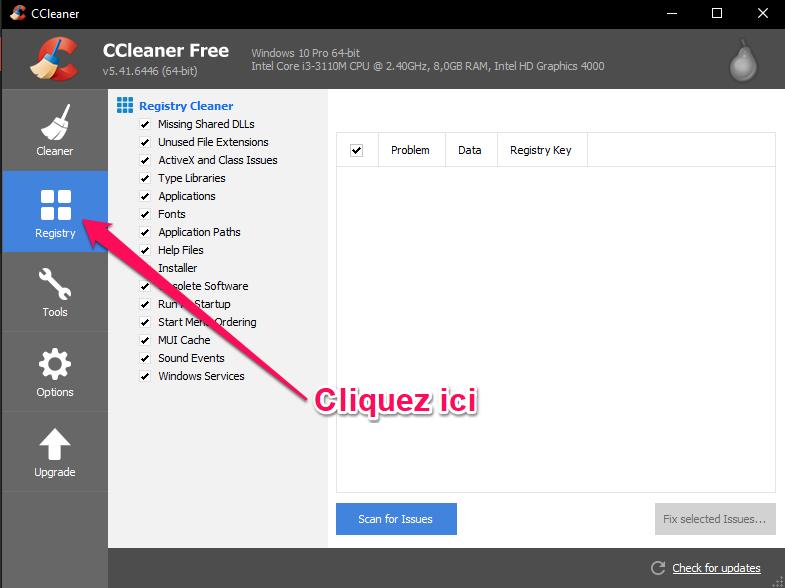
If you have a slow PC that is still based on a classic hard drive (magnetic) and not in SSD (more recent) format, the defragmentation is also indicated.
Concretely, a hard drive will, over time and the cumulation of the data it stores, tend to stack all this information.The latter are then fragmented all over the disk, forcing the computer to seek in different places information related to the same file.
Applying the defragmentation allows the computer to reclassify the data from the scattered files and thereby to clean up its operation to gain speed.
Please note, if you use a Windows 10 PC (even 8 or 7) this operating system takes care of everything and reclassify the files regularly for hard drives to your computer.A priori, there is therefore no need to launch a defragmentation in this case.
However, if you work with a magnetic external hard drive (for working documents for example), it is interesting here to launch a defragmentation on this disc because it is perhaps him who slows down your pc.Indeed, Windows does not automatically manage external discs.
Defraction can last from a few minutes to a few hours.So be patient.
Uninstall unnecessary programs at start -up
Over time, we take its small habits by allowing the computer to launch several software at startup.However, we sometimes end up forgetting some that we ultimately no longer need.However, these can continue to operate in the background.
So make a quick turn using the next shortcut: on the keyboard hold the Windows key (with the small window drawn on it) and the R key.A window will be displayed in which you must write "msconfig".In the new window that appears, select "Starting", you will then see the software that light up with Windows appear.You just have to uncheck those who do not interest you to purge this part.
Clean Internet browsers
Another point that can accelerate your uses on a slow PC, the track of cleaning the browser (s) used to surf the internet.Chrome, Firefox, Microsoft Edge...stores a large number of cookies and information supposed to accelerate your navigation.However, over time stored data can increase certain processes.Emptying the cache and complete history regularly is therefore recommended.










Farewell Touch Bar, I won't regret...
Caddy, the only web server to use H...
Burkina Faso / Gabon (TV / Streamin...
What the future of work will not b...