Do you want to create your WordPress site with the Elementor page builder? Are you currently wondering if Elementor is easy to learn? Discover one of the best plugins to be able to create your website quickly with the drag and drop method.
:
What is Elementor for WordPress?
Elementor is an ultimate free WordPress drag and drop page builder plugin, which lets you create beautiful WordPress websites in the easiest and fastest way possible.
The default WordPress editor is fine for simple blog posts, but it doesn't offer many design options and you can't see what your design will actually look like until you click the button. preview.
Elementor fixes that by giving you full drag-and-drop design flexibility with a live visual builder. No CSS or HTML knowledge is required. When you create a design, you'll see your design exactly as your visitors will see it, making it easy to quickly adjust your design to your different needs.
Elementor offers countless design options and dozens of pre-made content widgets for everything from buttons to forms, sliders, pricing tables, and more.
This WordPress plugin is an all-in-one solution – allowing you to control every part of your website design on one platform. You can customize your website to fit your brand with motion effects, multiple fonts, and enhanced background images.
Along with designing individual posts and pages, you can also use Elementor to design your entire WordPress theme, including your header, footer, and everything else.
Overall, the main advantage of using Elementor is that you can create awesome page layouts/designs, even if you are not a professional and have no experience in creating of sites.
This is especially important if you have a fairly tight budget and don't want to hire someone to help you with your website.
Why use Elementor?
Elementor works for all types of professionals on your team. If you're not tech-savvy, the visual editor gives you the ability to drag any of over 90 widgets to create content, like buttons, star ratings, and progress bars. For WordPress developers, it is still a top platform with script optimization, custom attributes, and rollback versions.
Elementor helps you add advanced styling, layout, and design elements to your WordPress content without requiring you to know code. In the new Elementor Pro version, you can even design your entire WordPress theme without needing to know any code.
What can be edited with Elementor?
Elementor is an effective tool for creating anything from entire websites to specific landing pages. You can design sales pages, promotional pages, and even custom forms, etc.
Differences between Elementor Free and Elementor Pro
The free version of Elementor is not really lacking in features and offers unlimited design possibilities. However, there are many differences in what the free version and the pro version of Elementor offer.
The premium version does everything the free version can, of course. This means you can use the same drag-and-drop builder. However, you are no longer limited to simply using this tool in the content areas of your site. Elementor Pro's theme builder feature lets you use the plugin's editor to modify almost every part of your website.
For example, you can use the drag and drop builder to create headers and footers. You can also design pages that were previously untouchable, such as your archive and single post pages. For all these elements, you will be able to create templates and use them throughout your website, or apply only specific designs to defined pages (or types of pages).
For more advanced users, you can also create templates for custom post types and include dynamic content from custom fields that you add with plugins such as Advanced Custom Fields or Pods for example.
The other major benefit of buying Elementor Pro is that you get access to a larger library of:
You will be able to add more advanced features to your content, such as forms, sliders, and pricing tables. This greatly expands the types of pages you can create and again saves you from having to install lots of additional add-ons (for example, you might not need a contact form plugin anymore).
How to choose between Elementor Free and Elementor Pro for your own website?
Should you go for the free version of Elementor or pay for the premium upgrade?
First, it's important to remember that not everyone will need Elementor Pro. The free version contains multiple features and customization options.
However, the premium version may also be worth the price of entry. Additional elements, templates, and blocks can be the key to designing truly unique content. Plus, the WordPress theme creation feature gives you an unprecedented level of control over how your site looks.
In a nutshell, here is who better to go for Elementor free vs pro:
How much does Elementor Pro cost?
If you want to lean towards Elementor Pro, you will have to make sure that it fits your budget. Luckily, a single site license is available for $49 per year for all premium features and one year of support.
Finally, if you're still not sure which version you really need, your best option is to just install the free version and try it out. It's very easy to upgrade to Elementor Pro later and you won't lose any of your work.
How to install Elementor?
Like other WordPress plugins, installing Elementor is quick and easy. You can do it in two ways.
Install Elementor through Elementor.com
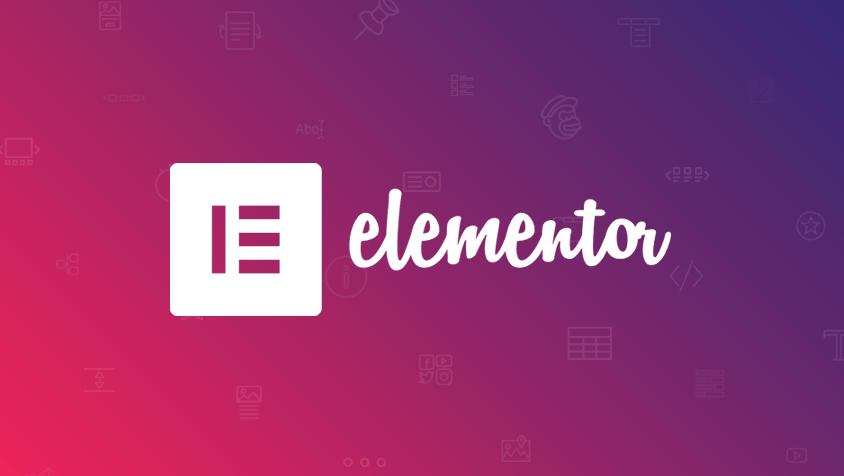
To install Elementor through the site, you will have to go directly to the official site https://elementor.com/.
You will have to create an account and choose the free plan or the paid plan according to your needs.
Thereafter Elementor requires that you have an active WordPress site, just enter your website domain name into their checker to make sure the site looks good and of course the WordPress platform.
Once the compatibility of your site is confirmed, click on Install Elementor. You will be redirected to your site admin login page and you can login, if you are already logged in you will be directly redirected to the Elementor plugin page and click Install Now.
To finish installing the plugin just click on Activate plugin.
Now you are finally ready to use Elementor on WordPress.
Installing Elementor via WordPress Dashboard
If you want to know more about WordPress plugins, don't hesitate to read our article on the subject.
WordPress plugins ➜From your WordPress dashboard click on the Extensions menu then Add. In the search box enter the keyword Elementor Website Builder and click Install Now.
After installing the plugin, you will need to activate it for it to be fully operational.
The page builder will automatically be added to your sidebar (with the different menus). However, this sidebar menu item is only for accessing Elementor settings in the background, not for editing your pages.
How to use Elementor plugin in WordPress?
With Elementor, you can take your design vision and turn it into reality. Live editing makes the process very easy to use by allowing you to view each element as you design it. Let's explore how to use the Elementor editor right now.
To get started, create a new page or post and click Edit with Elementor.
You will enter the Elementor page editor. This is what your page will look like.
On the left side, you will see the Elementor sidebar with all the drag and drop features that you can use to build your webpage.
Before you start dragging and dropping widgets, you should first understand that the Elementor editor consists of three main building blocks: sections, columns, and widgets. Sections are the biggest building blocks. In the sections, you can add groups of columns and the widgets are hosted in the columns.
The editor will show you where you can drag a widget by highlighting sections and columns in a blue box. Namely, you can't drag a widget into the navbar or header.
You can control sections, columns and widgets using the blue handle. Right click on the handle to edit the blocks.
When you're ready, simply click and drag a widget to where you want to add the new module. For example, when you scroll down the page, you'll have the option to drag a widget into a new empty area.
You can search for specific widgets to customize your pages. Choose from basic elements, like a title or image gallery, or explore more advanced elements, like animated titles and testimonial carousels, etc.
Click the hamburger button in the left corner, then click Site Settings. In this menu, you can define the default colors and fonts of your different pages. You can also configure global settings for your entire website on Elementor.
Finally, you can click the History icon at the bottom of the panel to access Elementor's built-in Revision History section. Under the Actions tab, you can track your changes, going back and forth between each action. Under the Revisions tab, you'll be able to switch between your revisions and go back to any previous version, which is super convenient.
How to create your first page in Elementor?
Elementor stands out from its competitors for its ease of use. Try it for yourself by creating your first page on the platform, no coding skills required.
Go to your WordPress dashboard to start and then click on Pages, then on Add.
Click on Edit with Elementor to enter the page builder and therefore no longer go through the WordPress editor.
Elementor will load to look like this.
Then add the elements you want like a widget, title, text editor and images.
Once everything is ready and you think your page is completely finalized click on the green Publish button, and you're done! You have created your first page in Elementor.
When you're done designing your page, you can preview it and then publish it. To get started, navigate to the panel on the left side of the Elementor editor.
To preview your page, click the eye icon.
To publish, click on the green Publish button.
How to use advanced features in Elementor?
Now that you know how the basics work in Elementor, let's talk about some of the more advanced features you can use to build even better websites with Elementor Pro.
Form Widget
Elementor's Form Widget is a flexible form builder that can help you eliminate the need to use a separate form plugin.
You can use it for contact forms, lead generation forms that connect to your favorite email marketing or CRM service, and more.
You can view your form submissions directly from your WordPress dashboard and also set up custom email notifications and confirmation messages if needed.
To create your first form, simply add the Form widget to any Elementor design
Theme builder
Elementor Theme Builder lets you take the Elementor visual editor and use it to design your entire website. Specifically, you can create template files for different parts of your site, including:
For more advanced custom WordPress sites, Elementor also lets you insert dynamic content from custom fields you added with plugins.
To get started with your first Theme Builder template, go to Templates → Theme Builder.
Essentially, you don't need a theme anymore, because Elementor lets you control every part of your design. That's why there was the creation of the free Hello theme.
Hello: The ideal theme for Elementor?
What is Hello Elementor theme?
In the beginning, page builders were mainly used to make posts and pages look more professional. Over the past few years, however, page builders have extended their functionality beyond content and into website design.
Elementor's template system lets you customize headers and footers, create unique templates for posts, change the layout of your search pages, and more.
Hello Elementor is a theme from the creator of popular Elementor page builder. As we have already discussed, the theme is built on the idea of being the structure of the Elementor page builder.
It's a fast and minimal theme that does the job of getting behind Elementor to decorate your website. You can rest assured that it will never cause any compatibility issues during use.
The Hello Child theme
Hello is a simple WordPress theme that just contains a functions.php file and a stylesheet.css file. If you need to make changes to these files, it is recommended to activate the Hello child theme, which is available on GitHub
WordPress child themes allow you to make custom changes to your website design, without worrying about changes being overwritten when updating the parent theme.
Enabling the child theme on your website will ensure that the custom changes you've made are never lost.
Who is Hello Elementor for?
Hello Elementor is an exclusive theme. It's not for everyone. In fact, if you don't use Elementor to build your WordPress site, Hello Elementor might never be your favorite theme. Why ? Because it just doesn't have a lot of features (more precisely, it doesn't need them).
So, if you are wondering who the Hello Elementor theme is for, the answer is clear. You should use Hello Elementor theme only if you plan to design your WordPress site using Elementor page builder. Otherwise, this theme is in no way worth it.
If you want to know more about the subject of WordPress themes in general, do not hesitate to read our article just below.
WordPress themes ➜WordPress Elementor or Divi?
You'll find thousands of happy users on either side of the aisle, so there's no clear winner here. To help you decide, here are some of the main differences between Elementor and Divi Builder.
Elementor has:
Divi Builder has:
Plus, the teams behind Elementor and Divi Builder do a great job of consistently releasing great new features, so you'll have a great development team to back you up no matter which page builder you decide to go with.
Recap: 9 Reasons to Use Elementor Plugin
1) User friendly
Elementor lets you easily control its features and options, giving you a smooth website building experience.
You don't need to have any skills or knowledge of HTML, PHP, JavaScript or CSS to do the job. Thanks to its convenient user interface, you can easily understand how to build your site page by page without getting lost in the process or getting frustrated with the codes.
It is very functional and easy to use. Once you get the hang of it, you'll be well on your way to creating a website.
You can even save your design as a new template, apply it to other pages later, or maybe share it with other designers.
2) Excellent widgets
Thanks to Elementor you are going to get very useful content widgets (also called blocks) that are customized to work in the live page builder. Plus, you just need to drag and drop them onto the page you're creating.
These widgets include titles, text, images, videos, galleries, carousels and many more. Other key elements that you can easily control using drag-and-drop functionality include buttons, social media icons, dividers, and spacers.
You can therefore freely place and rearrange them as you wish.
3) Real-time preview
It's frustrating not to see what your page looks like in real time. It's like painting on a canvas blindfolded. This is not the case with Elementor, which is equipped with the real-time preview editor.
It works on the front-end, which means you get instant results when you build a page step by step. It gives you a live preview unlike some themes and builders.
4) Unlimited design
There are virtually endless possibilities in terms of design, from changing the spaces between columns to changing text fonts and layering button colors.
All you have to do is explore. Elementor offers 400+ customizable icons, 800+ Google Fonts, to boost your website's visual appeal. This is in addition to the amazing range of color schemes, borders, and backgrounds you can choose from for your page.
5) Compatible with third-party widgets
Other popular builders offer a limited number of built-in widgets and elements. This is not the case with Elementor, which is compatible with other third-party widgets that you can integrate into your page design. This allows a website to become more complete to provide your visitors with a quality user experience.
6) Predefined templates
Another advantage of Elementor Page Builder is that you have an impressive array of templates at your fingertips. There are hundreds of templates and elements to choose from.
This makes it perfect for builders and designers (and beginners) who don't want to start from scratch or are facing time constraints.
All you have to do is choose an elegant template and modify it until you are satisfied according to your needs.
Each model designed is not only ready to use, but also unique.
7) Mobile Edition
We all know the horrors of a poorly designed website with a heading that looks weirdly huge on a mobile phone screen. Elementor has features that allow you to cater to audiences that use devices other than desktops or laptops
This is especially useful today as more and more people are going mobile with their online needs. With Elementor, you can intelligently scale your website, make it accessible and its content compatible for viewing on computer, tablet or smartphone.
Thanks to the preview function that shows how your page looks on different viewing/browsing platforms.
8) Complete revision history
The Undo and Redo commands are surely very useful for creating a website knowing that it can be quite a complex process. However, many page builder solutions have limitations when it comes to revising the design.
This is not true with Elementor. It has a built-in revision history, in addition to handy Undo and Redo commands. This means that you will get a log for every action you take.
To access it just click on the history icon and you will be able to access the panel that includes all your actions and revisions. If you want to go back to previous versions of your page, nothing could be simpler, you will find everything you need there.
9) Active Community
Another great thing about using Elementor is that you're not alone. Due to the growing popularity of the Elementor page builder plugin, there is a growing community of users, designers, and developers to connect with. Facebook groups provide a way to connect with other users, showcase your designs, and even access tutorials, blogs, and other helpful resources to help you.
It's a strong community to support you if you need help, advice, suggestions and ideas when building sites.
Conclusion
Elementor is one of the most popular page builders for WordPress. It's fast, intuitive and packed with useful features. If you're looking to "improve" the way you create content on your website, this plugin is a great way to start.
To recap, here are the main differences between Elementor free and pro:
- Free version: You have access to many elements, templates and blocks, and you can use them with the drag-and-drop page builder to create pages and posts.
- Pro version: you will be able to choose from a much larger library of options and further customize your site by modifying almost every part of it using the theme builder (including headers, footers, archives and single publication pages, etc.).
Reminder: What is WordPress?
WordPress is an open-source content management system (CMS) written in PHP, which makes it easy to create and manage a website. It offers users an intuitive interface to add and edit content on a website, it is the most popular CMS in the world.
WordPress is also a popular tool for people with no coding experience who want to create websites, e-commerce sites and blogs, it is accessible to everyone. The software costs nothing, anyone can install, use and modify it for free.
WordPress is the content management tool that occupies the largest market share in the world, as a result more than 40% of all websites are equipped with it.
It is far ahead of its main competitors such as:
4.7/5 - (38 votes)









SOS Public Hospital: our revelation...
The best smartphones for gaming in...
Free tips in video: Free Mobile off...
Google Maps: activate the new widge...