Find out all the ways to recover your Snapchat account. © Denys Prykhodov - stock.adobe.com
How to Reactivate a Deactivated or Deleted Snapchat Account
If you want to reactivate your account after manually deleting your account, you have 30 days to log in again. Beyond 30 days without a reconnection attempt, the account and all associated data (snaps, friends, chats, stories, location data, etc.) will be permanently deleted and unrecoverable. You can log back in via the mobile app or a web browser to recover your account. Snapchat specifies that it can sometimes take 24 hours for a deactivated account to be reactivated.
How to Recover a Hacked Snapchat Account
If you think your Snapchat account has been hacked, go to the dedicated help page as soon as possible. There you will find all the links you need to contact support and change your password. Don't forget to provide your username, email address, phone number, and any other useful information that may allow support to prove that the account in question belongs to you.
To find out if your account has been hacked, you can check the following:
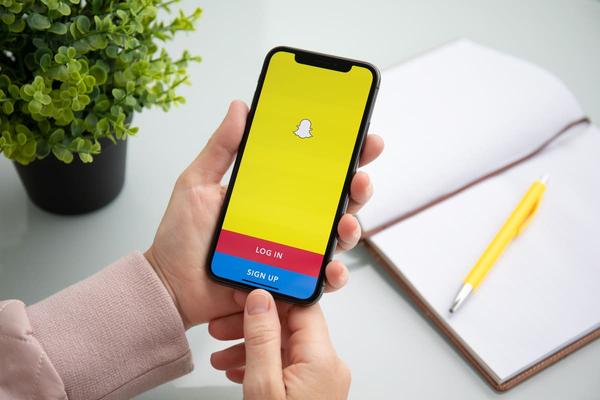
Your first instinct should be to try to change your password to secure your account (see How to reset your password on Snapchat if you forget to read below at the end of the article).
How to Recover a Blocked Snapchat Account
It is possible that your account has been blocked (temporarily or permanently) by the social network for various reasons. In the event of a permanent block, Snapchat specifies that the support team will not be able to unblock it. To unblock a temporarily banned account, you can attempt to log back in via the mobile app or on the web, by selecting the Unblock category.
How to reset your Snapchat password if you forgot it
Snapchat allows you to change or reset your password at any time, from the mobile application (iOS and Android) or from a web browser. The social network has created a dedicated help page that explains all the procedures to follow in case you forget your password.
You can perform the reset via a verified email address or phone number, using the Forgot your password? located on the login page. You will receive a reset link if you chose the method by email, or a verification code to enter on the login screen if you chose the method by SMS. Once you've successfully accessed the reset form, all you need to do is set a new secure password (and don't forget it). Please note that the password must contain at least 8 characters, and not include your name, username, telephone number or date of birth.
No reset will be possible if you do not have access to the email address and/or phone number associated with the account.
Leave a Comment Cancel reply
Your email address will not be published. Mandatory fields are marked with *










SOS Public Hospital: our revelation...
The best smartphones for gaming in...
Free tips in video: Free Mobile off...
Google Maps: activate the new widge...