There are many system files on a Windows computer that run in the background. These files start when you turn on your computer. The job of these files is to manage different processes in the Windows operating system. But some malware or virus imitate computer system files. In such condition, it becomes difficult for a user to differentiate between malware and original system file. In this article, we will discuss what a Sihost.exe file in Windows 11/10 is and how you can differentiate it from a virus.
Table of Contents
What is Sihost.exe in Windows 11/10?
Sihost.exe stands for Shell Infrastructure Host file. It is an executable system file that runs in the background and is one of the crucial files for Windows 11/10. Sihost.exe runs various processes in Windows 10 including booting and launching context menu, action center, etc.
You can view this file in Task Manager. To open Task Manager, right-click on the taskbar and select “Task Manager.” Now in the “Process”, scroll down to see the “Shell Infrastructure Host” tab. This is the Sihost.exe file.
Can you disable or end the Sihost.exe process?
You can end the Sihost.exe process by clicking the “End Task” button in the task manager. This will terminate the Sihost.exe process. But beware of making such attempts as it may cause critical error on your system as Sihost is a system file. Maybe after disabling it, you cannot launch the Start menu and Cortana because they are controlled and managed by the Sihost.exe process. Moreover, you may also encounter the file explorer crash frequently. Permanently deleting it will completely break the Windows shell.
What happens if Sihost.exe is corrupt?
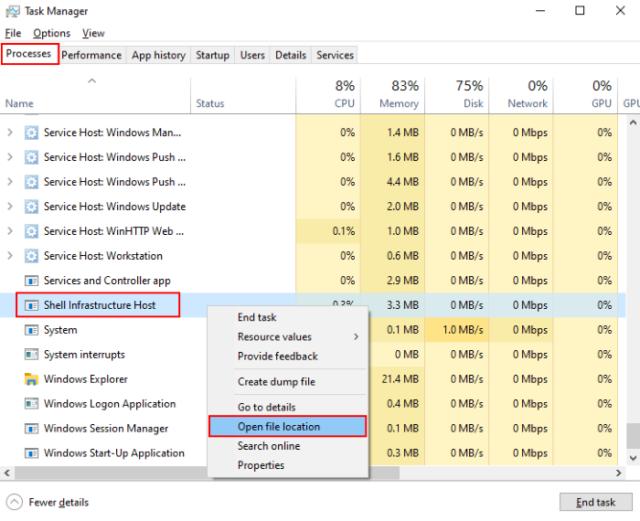
A faulty Sihost.exe or shell infrastructure host can cause your system to slow down and display different types of error messages, such as:
In this case, you need to run the System File Checker.
Sihost.exe is not a threat to your computer system unless it is a malicious file. So how can you check if the file is suspicious? Read on to know the process.
How to check if Sihost.exe is a virus?
Many malware and viruses can camouflage themselves in system files. By doing so, they remain active in the system without informing the user. These malware and viruses pose a threat to your computer system and you should take appropriate measures to remove them. To check if Sihost.exe is malicious or not, follow the steps below:
1]Open the “Task Manager” and select the “Shell Infrastructure Host.” Right click on it and select “Properties.”
2]Now click on the “Details” and read the description of the file. If it is genuine file then it is copyright of Microsoft Corporation.
Alternatively, you can also check if Sihost.exe is a malicious file or not by checking its location in the directory. To do this, follow the steps below:
1]Open Task Manager, right click on the “Shell Infrastructure Host” and select the “Open File Location” option.
2]Now check the directory where the file is located. If it's in the C:\Windows\System32 directory, you don't have to worry about it.
But if the directory is different from what we mentioned here, it could be a virus or malware.
What if it's a virus or malware? Consider scanning your PC with good antivirus and antimalware software.
If you want to stay protected against these malicious files, you should take care of the following:
Sihost.exe is a crucial Windows file but can get you in trouble if a virus or malware sneaks into your system. Browsing the Internet safely and downloading freeware only from trusted websites are some of the best practices to minimize the risk of your system getting infected.










Farewell Touch Bar, I won't regret...
Caddy, the only web server to use H...
Burkina Faso / Gabon (TV / Streamin...
What the future of work will not b...