If you are experiencing problems or do not like Windows 11 in its current state, Don't panic: it is possible to go back and uninstall it. You have at least two ways to go back to Windows 10.
The preview of Windows 11 is already available to testers who sign up for the Windows insider program development channel. Because these are preversions, it is always possible to encounter unknown bugs, compatibility problems, and unfinished features that can negatively affect performance.
If you have problems with the latest beta of Windows 11 or if you still Don't feel ready to switch to the new operating system, Don't panic. You can restore your computer to the latest stable version of Windows 10.
However, the process will depend on when you have updated your PC to Windows 11. For example, you can use Windows 11 recovery settings that restore the previous installation from a backup that the installation program created automatically before the upgrade. The only drawback is that this option is only available for the first 10 days after the upgrade. After this period, the system will automatically delete previous installation files to free up space on the device.
In case this option is not available, you can still return to Windows 10, but you will need to do a full reinstallation. No matter what happens, in this guide we will explain the steps to uninstall Windows 11 to restore Windows 10 to your computer.
Uninstall Windows 11 to return to Windows 10 through settings
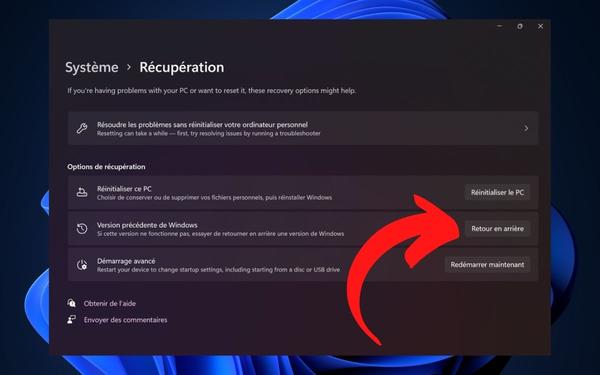
Make sure that your data is saved and that you have your Windows session password in mind. If Windows 11 is not working properly, proceed as follows to return to Windows 10:
Once these steps are completed, the installation process will take over and return the system to the previous version of the operating system. The game is over: all we have to do is wait. Keep in mind that uninstalling Windows 11 and returning to Windows 10 may take time depending on your computer, Internet speed, etc. Be sure to stay connected to a power source if you are on a laptop.
Uninstall Windows 11 to return to Windows 10 with a complete resettlement
If you are in the habit of regularly updating Windows 10 without waiting for the OTA update or if you regularly reinstall your system, you probably already know the procedure. It is possible to go through a Microsoft update tool that will download and install the latest version of Windows 10 directly.
This tool has two uses. It allows you to directly create a bootable USB drive with the latest version of Windows 10 or to retrieve the installation ISO on the hard drive so that it can be burned or mounted later on to an external medium. Keep in mind that this solution is radical as it will delete all your data. Here is how to uninstall Windows 11 and return to Windows 10 with this tool:
Once these steps are completed, Windows 10 will be restored to your machine. All you have to do is install your software again-here's how to put it all back at the same time-and hand over your data.
The editorial board advises you:
- Windows 11 : compatibilité, design, nouveautés, date de sortie, toutes les infos
- Windows 10 : les meilleurs antivirus pour votre PC
- FAT32, exFAT et NTFS : comprendre les systèmes de fichiers et leurs différences










Farewell Touch Bar, I won't regret...
Caddy, the only web server to use H...
Burkina Faso / Gabon (TV / Streamin...
What the future of work will not b...